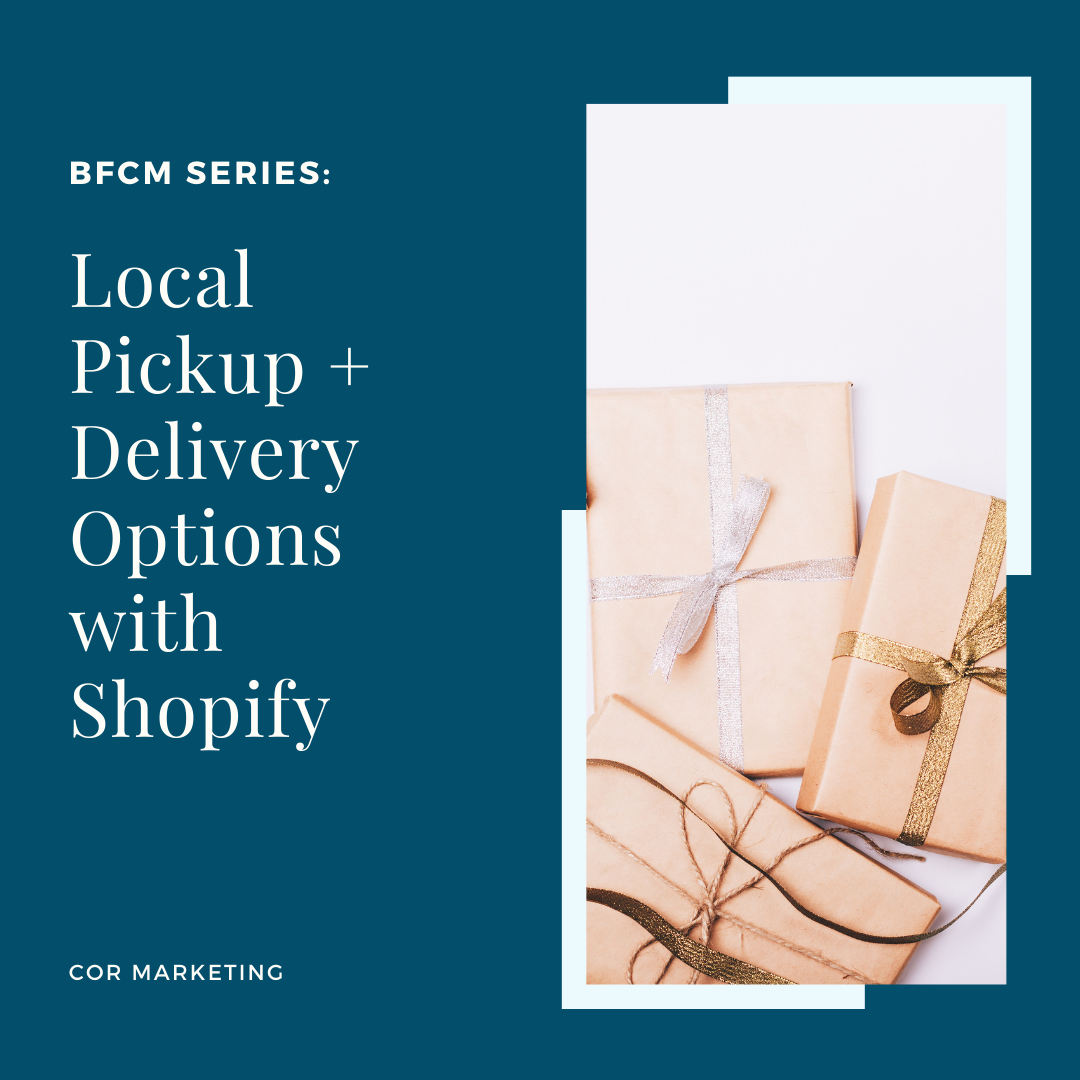
Setting up your local pickup and delivery in your Shopify store is a great option for shop owners who want to offer customers flexibility in accessing their orders. We have outlined the step-by-step options in setting up Local Pickup and Delivery in Shopify.
SETTING UP LOCAL DELIVERY FOR ONLINE ORDERS IN SHOPIFY
Are you wanting local customers to have the option for delivery? You totally can, by setting up local delivery in your Shipping settings. Not only can you decide to have your staff deliver, but you can also use a third-party delivery service.
If a customer's address is in your delivery area, then the customer will have local delivery as an option at checkout — simple as that!
THE STEPS
From your Shopify admin, go to Settings > Shipping and delivery.
Under Local Delivery, click Manage beside the location where you want to offer local delivery. If you have several locations, then click Show more to display all your locations.
You must already have a location set up before you can select it.
Select “this location offers local delivery.”
Under Delivery area, use one of the following methods to set a delivery area:
Set a delivery radius: Select a unit of measurement (km, miles) and enter the maximum distance between your delivery location and where you want to deliver. The distance must be under 100 kilometers or 60 miles.
Use postal codes: Enter a list of postal codes (up to a maximum of 3,000 characters) to which you will deliver, separated by a comma and a space. To include a group of postal codes, add either an asterisk or a space after the initial characters to indicate a range of postal codes.
Examples:
97392, 97306, 97325, 97352
9732* includes all postal codes from 97320 to 97329.
9732 (note the space character) also includes all postal codes from 97320 to 97329.
Enter a delivery price. If you want to offer free delivery, then enter 0.
Optional: If you want to only offer delivery on orders over a certain price, then enter the amount under the Minimum order price.
Optional: Under Checkout message, enter a message to customers with details of your local delivery services.
Click Save.
SETTING UP LOCAL PICK-UP FOR ONLINE ORDERS
If you are looking to enhance your COVID-19 protocols with local pick-up, you are in luck! In Shopify, you can set up the option for customers to pick up their online orders at your retail store, curbside, or any location of choice.
If you are interested in this function, all you have to do is enable the local pickup option for each location where customers can go to get their orders. One thing to note is that the shipping rate for local pickup is always set to "free" and can't be changed.
THE STEPS
From your Shopify admin, go to Settings > Shipping and Delivery.
Under Local pickup, click Manage beside the location that you want to enable. If you have several locations, then click Show More to display all your locations.
You must have a location set up already before you can select it.
Select “this location offers local pickup.”
Under Information at checkout, change the settings to meet your needs.
Optional: Under Order ready for pickup notification, enter pickup instructions for customers.
Click Save.
Comments will be approved before showing up.
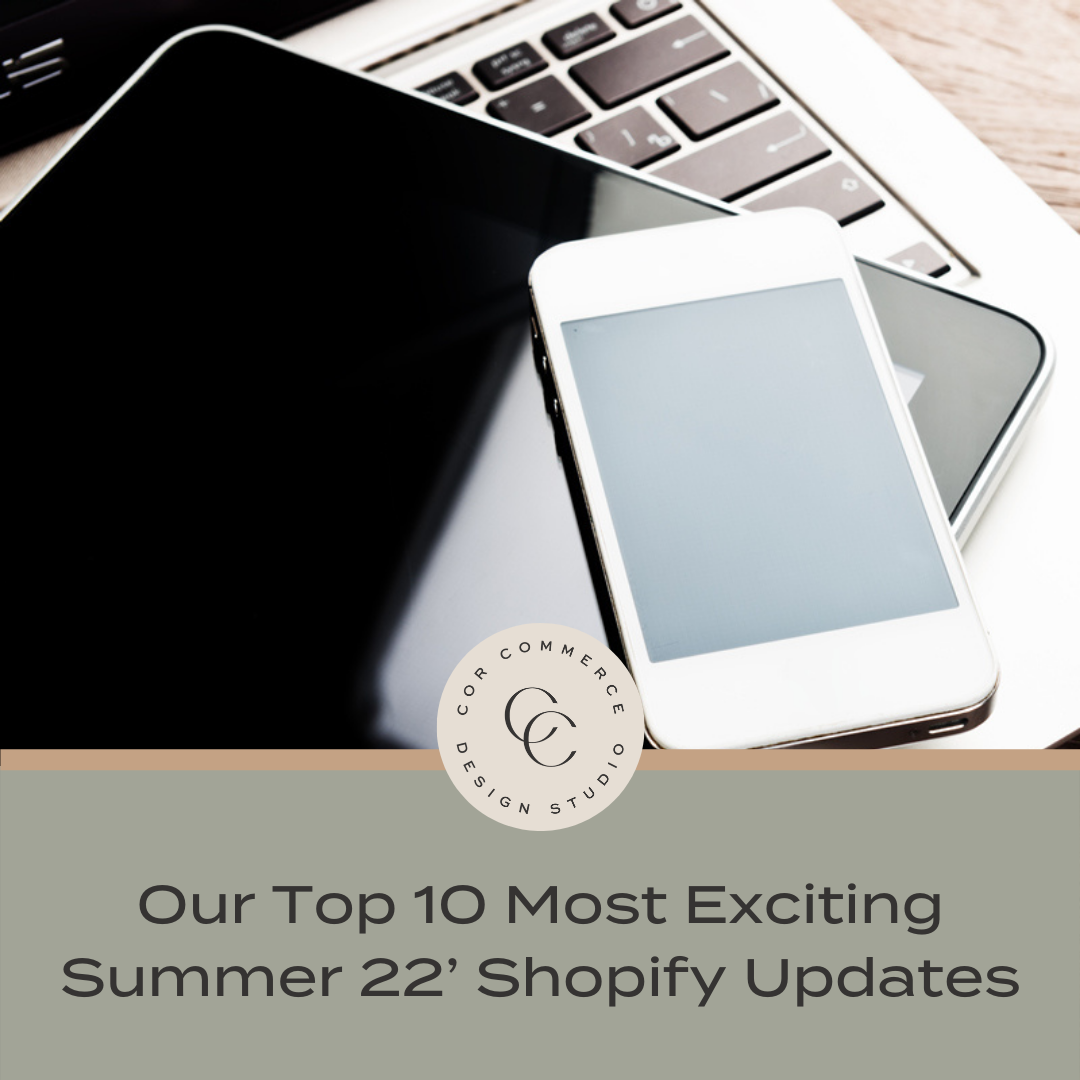
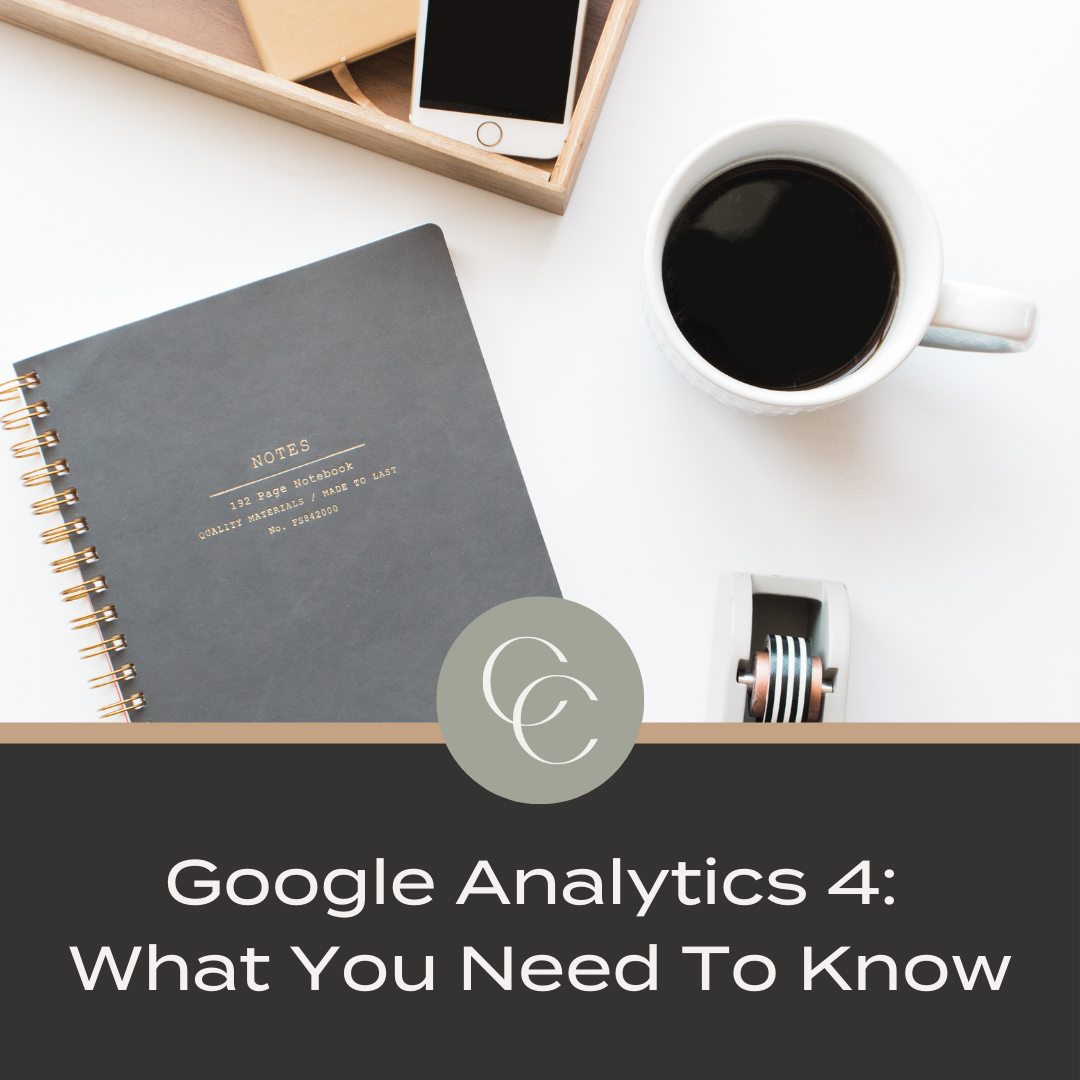
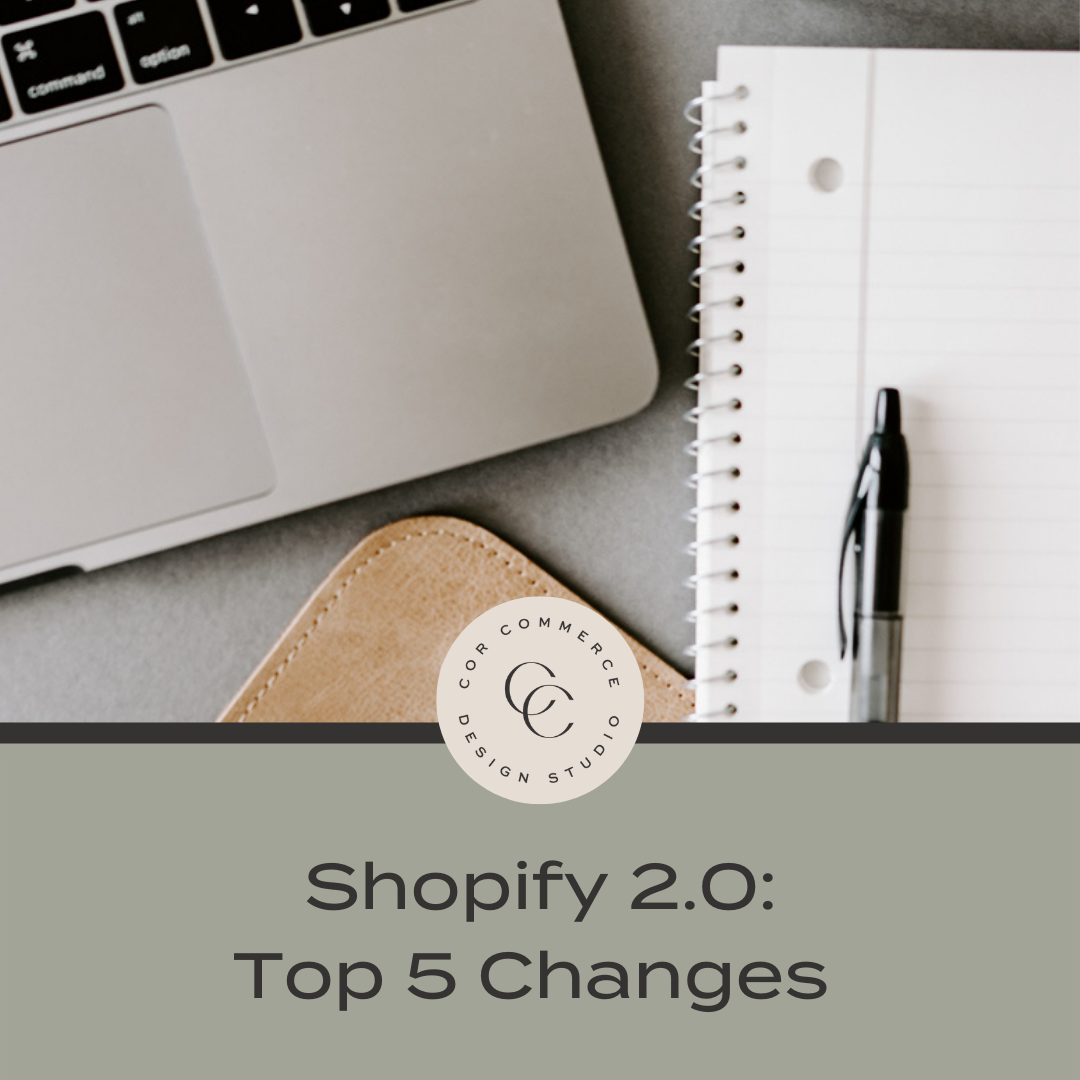
Online Store 2.0 opens up huge opportunities for developers to be able to successfully build themes and apps for Shopify merchants.
Shopify has rebuilt the online store experience that includes new features and a new set of developer tools, for a smooth editing experience for merchants and a pleasant experience for shoppers. Not to mention the new reference theme Dawn, is 35% faster!